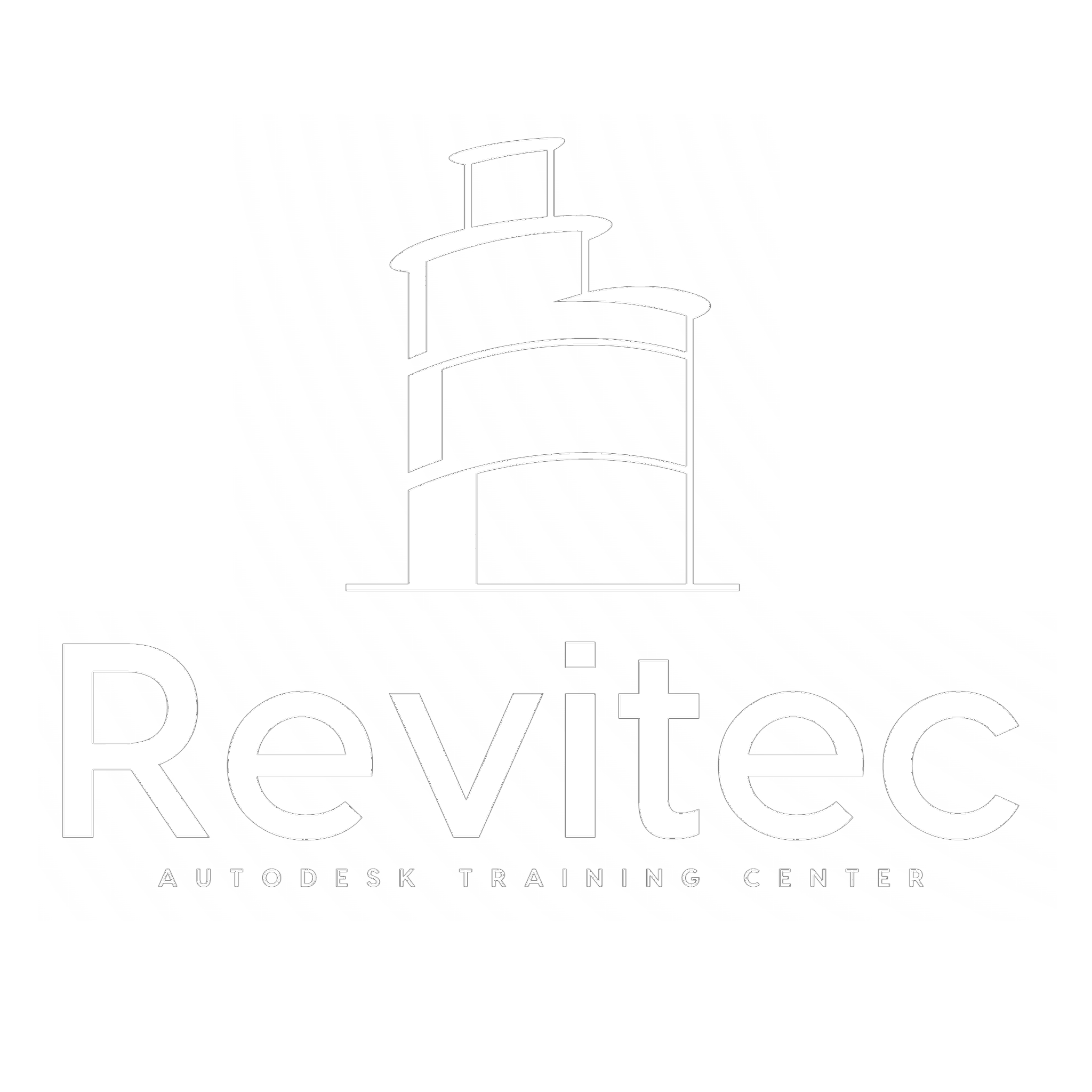BIM Structure Diploma (Final)

Course Content
01. BIM Introduction
-
19:50
-
26:09
02. Revit Essential 01. Start with Revit 2024
-
1-Interface
10:25 -
2-Selection – Use mouse – Section box
07:46 -
3-Grids
07:23 -
4-Levels
06:58 -
5 -Save Project
03:14 -
6- Option
09:07
02. Revit Essential 02. Columns and Beams
-
1- Structure Columns
15:39 -
02- Structure Beams
19:59 -
3- Slanted Beam
03:40 -
4- Beam System
08:03 -
5- Beam System 2
08:44 -
6- Task 1 – Columns and Beams
01:10
02. Revit Essential 03. Wall Modeling
-
1- Upgrade
02:50 -
2- Str Wall
10:55 -
3- Cont.Str Wall
06:59 -
4- Stacked Wall
07:16
02. Revit Essential 04. Modify
-
1- Working in Revit Destrict
05:54 -
2- Revit Hercy
19:57 -
3- Draw
08:13 -
4- Modify 1
22:25 -
5- Modify 2
19:14 -
6- Copy and Past
05:08 -
7- Task 2 -Modify
00:48
02. Revit Essential 05. Floor and Opening
-
1- Floors
11:55 -
2- Opeining by Face
18:46 -
3- Shaft
09:38 -
4- Wall Opening -Vertical Opeining
06:01 -
5- Waffel Slab
09:32 -
6- Deck Slab – Box Section Floor
09:59 -
7- Question and Answer
25:23 -
8- Dormer
13:41 -
9- Drop Panel Floor
02:23 -
10- Column Cap
03:08 -
11- Task 3 -Structure Task
00:00
02. Revit Essential 06. Revision
-
07:58
-
2- Revision
01:00
02. Revit Essential 07. Shallow Foundation
-
1- Modeling Of Isolated Foundation
07:47 -
2- Instance Para of Isolated Foundation
08:51 -
3- Wall Foundation – Bearing
07:01 -
4- Wall Foundation -Retaining
05:39 -
5- Tips and Tricks
03:20 -
6- Q and A -1
02:03 -
7- Slab Foundation
13:32
02. Revit Essential 08. Deep Foundation
-
1- Pile Cap Method 1
06:55 -
2- Pile Cap Method 2
02:53 -
3- Pile Cap Method 3
03:26 -
4- Pile Behavior as Concrete Element
01:21 -
5- Raft on Pile
06:10 -
6- Secant Pile
04:31
02. Revit Essential 09. Advanced Modeling – Foundation
-
1- Submit of Elevator – Sketch
01:49 -
2- Submit of Elevator
03:40 -
3- Plain Concrete
07:32
02. Revit Essential 10. Tips and Tricks and Task
-
1- Drop Panel – Column Head
05:15 -
2- Q and A – 2
01:43 -
3- Attach Top and Bottom with Max Instruction
06:13 -
4- Task 4 – Foundation
04:29 -
5- Span Direction in Structure Floor
01:37
03. Shots from Revit 01. Revit Render
-
1- Render by Revit
11:16 -
2- Walk Through – Camera
12:13
03. Shots from Revit 02. AI Render
-
1- Render by AI
12:12
04. Stairs and Ramps 01. Stairs by Components
-
1- Create Stair
11:04 -
2- Risers and Treads
05:45 -
3- Extend Below Riser
01:39 -
4- End with Riser
04:58 -
5- Landing
06:19
04. Stairs and Ramps 02. Stairs by Sketch
-
1- Convert to Sketch
05:50 -
2- Multi Story Stair
03:34 -
3- Other Stair Component
03:37 -
4- Stair by Sketch
06:30 -
5- Stair by Sketch 2
00:00 -
6- Task 5 -Stairs by Sketch
02:19 -
7- Flip Stair
00:41 -
8- Stair Case – Real Practice – 4 Flights
29:41
04. Stairs and Ramps 03. Ramps
-
1- Ramps by Modify Sub Element Floor
06:35 -
2- Ramps Essential
15:26
05. BIM Standards ST 01. Standards
-
1- Introduction BIM Standards
10:16 -
2- Egyptian Code Intro
02:13 -
3- List of Abbreviations
05:39 -
4- BIM Maturity Level
11:40 -
5- Q and Answer
02:28 -
6- BIM Uses
09:05 -
7- BIM Implementation
08:30 -
8- CDE – Common Data Environment
09:59 -
9- CDE – Application
03:32 -
10- Cont. BIM Implementation
04:28 -
11- IFC – Building Smart
14:49 -
12- LOD – Level of Development
06:30 -
13- LOD Examples
07:28 -
14- Workflow Over Life Cycle
06:07 -
15- COBie
11:31
05. BIM Standards ST 02. BXP – Whats Is Next
-
1- BIM Execution Plan
04:37 -
2- BIM Execution Plan – Application
20:59 -
3- Naming Conventional
05:08 -
4- Task
04:36 -
5- BIM Workflow Consultant – Contractor
17:45 -
6- Flow Between Revit Links
05:55 -
7- BIM Execution Plan – Complete Example
01:04:21
06. Structure Project Workshop 01. Project Setup
-
1- Overview Architecture Project
09:00 -
2- Overview Structure Project
02:33 -
3- Overview Electrical Project
08:18 -
4- Overview Mechanical Project
10:04 -
5- Preparing CAD Link
11:20 -
6- Link Vs Import
03:28 -
7- Inster CAD Link
06:13 -
8- Create Grids from CAD
06:13 -
9- Create Levels from CAD
07:16 -
10- Create Architecture Project
05:39 -
11- Create Structure Project
07:58 -
12- Coordniation Review
04:56
06. Structure Project Workshop 02. Sub Structure Modeling
-
1- Insert Structure Column CAD Link
08:03 -
2- Create Structure Column Types
14:06 -
3- Create Structure Column Types Advanced
09:21 -
4- Modeling of Structure Columns
03:36 -
5 – Create Structure Wall Types
12:44 -
6- Q and A
00:00 -
7- Relation Between Isolated Foundation and Structure Col
05:01 -
8- Create Structure Foundation
13:12 -
9- Assign Level of Structure Foundation
04:35 -
10- Ground Beam ( Semels )
06:01 -
11- Modeling of Plain Concrete Under Footing
07:22 -
12- Modeling of Plain Concrete Under Footing
06:01
06. Structure Project Workshop 03. Super Structure Modeling
-
1- Insert CAD Link ( Ground Structure Frames )
11:21 -
2- Modeling of ( Ground Structure Frames )
09:58 -
3- Modeling of Ground Floor ( Solid – Flat )
16:45 -
4- Duplicate Structure Columns Through Levels
13:34 -
5- Task
02:41
06. Structure Project Workshop 04. Advanced -Tips and Tricks
-
1- Tips -Insert First Floor CAD
15:30 -
2- Tips Use CAD File for Pattern (CNC)
04:58 -
3- Temporary Hide or Isolate
05:22 -
4- Tips in Structure Frame First Floor
06:59 -
5- Beam B12 Case
11:50 -
6- Arch Beam
17:34 -
7 – Tips in Isert CAD Link in Sections and Elevations
05:38 -
8- Revision Structure Villa
07:21 -
9- Structure Task
10:34
06. Structure Project Workshop 05. Stairs
-
1- Extract Stairs Data
16:55 -
2- Insert CAD of Stair Plan
03:54 -
3- Structure Stair Modeling
20:23 -
4- Copy Past Structure to Architecture
03:23 -
5- Architecture Stair Modeling
04:15 -
6- Advanced Technic in Stair
10:46 -
7- Copy Stair to Typical Floors
06:25 -
8- Group Stair
01:27 -
9- Q1
05:59 -
10- Q2
03:55 -
11- Q3
08:56 -
12- Q4
01:53 -
13- Q5
04:56 -
14- Q6
00:34 -
15- Q7
01:20 -
16- Revision
03:26 -
17- Task 12
02:07
06. Structure Project Workshop 06. Ramps
-
1- External Ramp
10:32 -
2- Internal Ramp
05:49
06. Structure Project Workshop 07. S.O.G
-
1- Q and A -SOQ
04:47 -
2- SOG Cases
07:58 -
3- Qusayt Al-Radam
16:22 -
4- FINISH SOG Modeling
13:10
07. Advanced Modeling 01. MIP and Matarials
-
1- Family and MIP Introduction
09:34 -
2- Extrusion
06:31 -
3- Blend
04:17 -
4- Material
04:31 -
5- Q and A
02:11 -
6- Quiz 1 – Stair
06:14 -
7- More Info MIP
03:19 -
8- Revolve
05:15 -
9- Sweep 1
06:21 -
10- Quiz 2 – U Shape Stair
06:21 -
11- Quiz 3 – Zohlea
09:03 -
12- Swept Blend
03:11 -
13- Quiz 4 – Ramp
01:49 -
14- Task 5 – MIP
11:33 -
15- Voides 1
11:10 -
16- Voides 2
06:15 -
17- Revit Material in Advance
41:01
07. Advanced Modeling 02. 3D Family
-
1- Introduction Revit Family
03:10 -
2- Choose Right Template
09:09 -
3- Create Plate of Table Family
08:33 -
4- Create Leg of Table Family
05:05 -
5- Test for Leg – Leg Offset
03:03 -
6- Sweep of Table Family
04:41 -
7- Material for Family
01:51 -
8- Load into Project
03:40 -
9- Visibility of Legs
07:21 -
10- Formal
05:11 -
11- Organize Family Parameters
05:48 -
12 – Preview Visibility in Family Environment
01:39 -
13- Family Types
04:18 -
14- Nested Family Introduction
04:29 -
15- Create Nested Family
07:02 -
16- Shared Family
02:29 -
17- Parameters In Nested Family
09:12 -
18- Formula
04:41 -
19- Array
12:18 -
20- Type Parameters
02:24 -
21- Update 2025
01:53 -
22- Type Parameters in Array Group
02:00 -
23- Task 10 – 3D Family
03:00 -
24- Presentation
05:02 -
25- Create Arch Family in Str Model
23:30 -
26- Submit Elevator Idea
06:41 -
27- Elevator by MIP
14:59 -
28- Elevator by Family
08:28 -
29- Parameters in Elevator Sumit
02:30
07. Advanced Modeling 03. Advanced Application ( Option )
-
1- Revision Diploma – Impower Yourself Again
20:31 -
2- Advanced Discussion – Revit Family
47:15 -
3- Arch Windows
26:13 -
4- Opening Family
02:53 -
5- Furniture Family
06:11 -
6- Mep Families Vs Architecture Families
06:23 -
7- Mullion Family
05:47 -
8- Cornish Family
04:31 -
9- Q and Answer Curtain Wall Family
05:53 -
10- Q and A Door Family
11:13 -
11- Q and Answer
55:34
08. Quantity Survey St 01. Introduction
-
1- Introduction Quantity Survey
02:36 -
2- Quality Check for Str Model
11:29 -
3- Interference Check
02:41 -
4- Information Convention
07:18 -
5- Consultant Approval – Model Validation
03:17
08. Quantity Survey St 02. Start Using Revit Schedule
-
1- Schedules in Revit-Essential
13:04 -
2- Quantity Survey of Structure Column First Floor
04:58 -
3- Quantity Survey of Structure Column Other Floors
02:15 -
4- Hierarchy of Structure Quantity Survey
05:25
08. Quantity Survey St 03. Quantity Survey for Structure Elements
-
1- Quantity Survey of Floors
08:29 -
2- Quantity Survey of Structure Beams
09:03 -
3- Quantity Survey of Structure Stairs
12:07
08. Quantity Survey St 04. Advanced Technic in Revit Schedule
-
1- Collect in Sheets
08:44 -
2- Appearance
20:18 -
3- Workflow of Structure Quantity Survey
03:16 -
4- Quantity Survey of Structure Foundation
07:29 -
5- Quantity Survey for Model in Place Elements
03:50 -
6- Export to Excel
07:16 -
7- Conditional Format
02:05 -
8- Calculated Value
06:12 -
9- Add Parameters – B and H of Column in Schedules
13:13
08. Quntity Survey St 05. Bonus and Tips
-
1- Quantity Survey of Ramp by Dynamo
19:36 -
2- Graphical Column Schedule
04:30 -
3- View List
03:15 -
4- Sheet List
03:27 -
5- Filter by Sheet
08:21 -
6 – Task
04:39
09. Detailling and Parameters 01. Dimestions
-
1- Introduction Annotation and Temp
04:04 -
2- Prepar Revit File
03:09 -
3- Use Align Dimenstion
08:15 -
4- Tricky Use of Alight Dimenstion
02:24 -
5- Instance Propeties of DIM
11:13 -
6- Type Properties of DIM – Graphics
12:48 -
7- Type Properties of DIM – Text
06:36 -
8- Type Property of DIM Units and Other Properties
07:20 -
9- Tricky in Dimenstion 2
05:22 -
10 – Creating Types and Purge
04:55 -
11- Linear Dimenstion
04:05 -
12- Anglear Dimenstion
03:47 -
13- Radial Dimenstion
06:18 -
14- Arch Dimenstion
03:16 -
15- Spot Elevation
19:13 -
16- Spot Coordinate
13:35 -
17- Spot Slop
07:30 -
18- Task – Detailling and Parameters
00:00
09. Detailling and Parameters 02. Detailling
-
1- Line Style
05:59 -
2- Filled Region – Mask Region
17:33 -
3- Detailed Component
19:03 -
4- Legend Component
06:00 -
5- Groups ( Detailed – Model )
05:42 -
6- Insulation
04:31 -
7- Appilaction Drawing Details 1
24:21 -
8- Appilaction Drawing Details 2
10:08 -
9- Text in Revit
13:14 -
10- Symbols
17:47 -
11- Task – Detailling and Parameters
03:03
09. Detailling and Parameters 03. Parameters
-
1- Revit Parameters Part 1
27:00 -
2- Revit Parameters Part 2
15:27 -
3- Tips and Tricks Revit Parameters
13:54
10. Revit Template 01.Tags and Sheets
-
1- Custom Sheets Family
41:52 -
2- Splash Screen
11:16 -
3- Tag by Category
13:10 -
4- Tag All
03:30 -
5- Material Tag
03:20 -
6- Room Tag
06:41 -
7- Keynote
13:31 -
8- Custom Keynotes
14:52 -
9- Custom Tag Family Over View
07:17
10. Revit Template 02. 2D Family
-
1- Introduction 2D Family
03:57 -
2- Create Door Tag
11:48 -
3- Create Window Tag
09:17 -
4- Create Room Tag
16:37 -
5- Create Wall Tag
26:30 -
6- Create Railling Tag
09:20 -
7- Create Ar-Floor
14:45 -
8- Create Ceiling Tag
03:53 -
9- Create Roof Tag
10:40 -
10- Create Structure Column Tag
09:46 -
11- Create Structure Foundation Tag
13:04 -
12- Create Structure Frame Tag
25:47 -
13- Create Structure Floor Tag
06:16 -
14- Create Structure Wall Tag
01:45 -
15- Custom Grid Symbol
08:43 -
16- Custom Level Symbol
19:21 -
17- Smart Level Symbol
10:12 -
18- Section Head – Section Tail
24:35 -
19- Elevation
12:30
10. Revit Template 03. Views
-
1- Visabilty and Graphics ( VV )
17:59 -
2- Section – Call Out
09:52 -
3- Crop and Crop Annotation
04:09 -
4- Elevations
05:37 -
5- View Range
24:22 -
6- Divid View Across Sheets
11:53 -
7- View Template
13:51 -
8- Fillter
14:25 -
9- Filter With Sections
08:42 -
10- Project Browser – Views
16:52 -
11- Project Browser – Schudels
07:24 -
12- Project Browser – Sheets
07:34 -
13- Revision Cloud
15:39
11. Shopdrawing 01. concrete Dimestion
-
1- Revit Structure Template
07:22 -
2 – Column and Axis
18:36 -
3- RC Foundation Plans
21:51 -
4- RC Foundation Section
15:28 -
5- Guide Grid
06:39 -
6- First Floor
34:11 -
7- Annotate in 3D Views
09:08 -
8- Section Placed Plan
10:20 -
9- Stairs
24:18 -
10- Q and A Stair
02:13
11. Shopdrawing 02. Prints and Export
-
1- Print
16:08 -
2- Export To Cad
12:18
11. Shopdrawing 03. Tips and Discussion
-
1- Q and A Tag of Stair
03:52 -
2- Presentation
04:50 -
3- Walk Through
10:38 -
4- Discussion
37:30
12. Revit Workshop Reinforcement 2025 ST 01. Lecture 1
-
1- Introduction , Rebar Settings , Cover
22:52 -
2- Rebar Shapes + View Templates
11:46 -
3- Cad Files + Modify Rebar Menu
11:15 -
4- Reinforcement – Isolated Foundation
15:02 -
5- Cont. Reinforcement – Isolated Foundation
23:54 -
6- Area Reinforcement
18:30 -
7 – Free Form Reinforcement
17:34 -
8- Task
01:57 -
9 – Constraint
05:11 -
10- Foundation Drop
05:35
12. Revit Workshop Reinforcement 2025 ST 02. Lecture 2
-
1- View Templates + Filters + Project Browser
18:07 -
2- Columns Reinforcement
31:59 -
3- Continue Columns Reinforcement + Propgate
16:44 -
4- Simple Beam Reinforcement
33:17 -
5- Continuous Beam Reinforcement
18:30 -
6- Slab Reinforcement
09:29 -
7- Task
01:05
12. Revit Workshop Reinforcement 2025 ST 03. Lecture 3
-
1- Slab Reinforcement by Area and Splices
36:54 -
2- Slab Reinforcement by Rebar-Sketch
20:29 -
3- Annotations – Tags and Dimensions and Slab Presentation
57:13 -
4- Path Reinforcement and Displacement
09:56
12. Revit Workshop Reinforcement 2025 ST 04. Lecture 4
-
1- Reinforcement Workflows and Process
12:49 -
2- Stair Reinforcement
10:43 -
3- Column Section Detailing
16:19 -
4- BBS
21:24 -
5- BBS Continue and Numbering
27:40 -
6- Beam Detailing in Sheet
20:40 -
7- Task
02:44
12. Revit Workshop Reinforcement 2025 ST 05. Lecture 5
-
1- Freeform Reinforcement
16:15 -
2- Numbering and Filters
31:07 -
3- Walls Reinforcement
15:58 -
4- Q and A
52:23
13. Reinforcement – Modeling ( Optional ) 01. Introduction
-
1- Historical Intro Reinforcement
20:32 -
2- Our Steps in Rein
05:17 -
3- Softwear We Will Use
01:57 -
4- RFT VILLA Over View
03:47 -
5- Edit Template
10:59
13. Reinforcement – Modeling ( Optional ) 02. Reinforcement
-
1- Footing Reinforcement 1
06:23 -
2- Footing Reinforcement 2
14:30 -
3- Structure Column
12:16 -
4- Beam Reinforcement 1
15:19 -
5- TIPS and Tricks Navite
12:14 -
6- Beam Reinforcement 2 Span 2
18:16 -
7- Beam Reinforcement Arch – Opening
19:21 -
8- Pile Caps
24:22 -
9- Slab Opeining
03:58 -
10- Wall
04:25 -
11- Wall Opeining and Corners
04:27 -
12- Floor
25:37 -
13- Floor Varying
10:45 -
14- Stair
11:21
14. Work Sharing 01. Work Sharing
-
1- Worksharing P1
20:39 -
2- Worksharing P2
20:33 -
3- Worksharing P3
24:38 -
4- Worksharing P4
20:08 -
5- Worksharing P5
30:31
15. Mastering BIM Coordinatoors ST 01. Naviswork Essential
-
1- Navisworks Intro
14:03 -
2- Navisworks Interface
15:37 -
3- Setup Navisworks – External Tool
08:28 -
4- Start Navisworks
21:40 -
5- Navisworks File
21:49 -
6- Navigation Tool
27:29 -
7- Selection
27:19 -
8- Visibilty
05:34 -
9- View Point
28:35 -
10- Review
13:15 -
11- Render
16:09 -
12- Task
04:40
15. Mastering BIM Coordinatoors ST 02. Coordination
-
1- Coordination Stages
11:45 -
2- Clash Matrix
25:56 -
3- Location Coordination
13:32 -
4- Export to NWC
11:07 -
5- Federated Models to Navisworks
02:27 -
6- Select
06:35 -
7- Results
11:22 -
8- Reports
11:10 -
9- Create Clash Test
06:21 -
10- Naming Conventional
07:34 -
11- Real Practice – Create Clash Test
15:48 -
12- Real Practice – Mange Clashes
17:34 -
13- Real Practice – Report Clashes
09:05 -
14- Cycling
04:09 -
15- Naviswork Template
04:58 -
16- Edit XML
05:38
15. Mastering BIM Coordinatoors ST 03. Electrical for Structure and Architecture
-
1- Low Current Systems
08:02 -
2- Lighting System
13:58 -
3- Power System
11:15 -
4- Bulk Equipments
04:46
15. Mastering BIM Coordinatoors ST 04. Mechanical for Structure and Architecture
-
1- Introduction
03:41 -
2- Fire Pump Room
45:24 -
3- Fire Tanks Tanks
22:48 -
4- Sprinklers
11:09 -
5- FHC – Fire Hose Cabinets
08:56 -
6- Zone Control Valves
07:25 -
7- Siamese Connection
03:57 -
8 – Gas Systems
39:09 -
9- Fire Fighting Conclusion
08:31 -
10- Booster Pump Part 1
27:43 -
11- Booster Pump Part 2
10:57 -
12- Cold Water Pipes
05:49 -
13- Hot Water System
22:30 -
14- Forced Drainage
25:58 -
15- AC Drain
06:08 -
16 – Gravity Drain
08:16 -
17- Splits Units
13:26 -
18- VRF
17:35 -
19- Chillers
12:42 -
20- Hock Up
13:43 -
21- Duct and Accessories
12:17
15. Mastering BIM Coordinatoors ST 05. 4D – 5D and Animation
-
1- Intro Navisworks Time Linear
05:54 -
2- Export Revit File to Navisworks
05:54 -
3- Activity Type for 4D and 5D
10:19 -
4- Add Tasks
10:19 -
5- Planing Introduction
08:00 -
6- Customiz Columns
03:51 -
7- Insert Dates and Cost
09:52 -
8- Attach Item to Schedule
16:43 -
9- Trail Simulate 1
03:11 -
10- Configration
08:06 -
11- Create WBS In Navisworks
07:40 -
12- Simulation Setting
05:04 -
13- Overlay Text
09:52 -
14- Animation
08:10
15. Mastering BIM Coordinatoors ST 06. Animation
-
1- View
04:46 -
2- Intro Animation
03:06 -
3- Select Animation Sets
04:55 -
4- Add Scale Animation
09:35 -
5- Best Practice for Adding Animation
11:43 -
6- Add Move Animation
14:38 -
7- Add Rotate Animation
09:49 -
8- Add Construction Equipment
18:00
15. Mastering BIM Coordinatoors ST 07. Linking with Primavera P6
-
1- Link Primavera to Navisworks
14:22 -
2- Synchronise Updates of Primavera to Navisworks
06:11
15. Mastering BIM Coordinatoors ST 08. Advanced Naviswork
-
1 – Navisworks Merg-append
07:35 -
2- Navisworks Import Sheets
11:34 -
3- Navisworks – Batch Utility
15:20
16. Dynamo ST 01. Essential Dynamo Fundamental
-
1- Introduction
08:52 -
2- User Interface – Create Point
14:46 -
3- Create Line and Circle
21:52 -
4- How to Create Grids
14:01 -
5- AutoGrids from Autocad
13:26 -
6- Packages
03:20 -
7- Create Beam and Wall
18:46 -
8- – Place Column at Point Lacing , Sequance and Range
17:16 -
9- Set and Get Parameter from Revit
14:01 -
10- Fill Parameter
11:10 -
11- Project ID
05:55 -
12- Boolean
03:35
16. Dynamo ST 02. Deep in Dynamo
-
1- Create Beam on Surface
16:47 -
2- Beams Between 2 Edges
14:36 -
3- Ramb Volume
17:21 -
4- Revision Cloud Color
19:17 -
5- Type Mark
11:36 -
6- Operators
06:40 -
7- Code Block
08:13 -
8- Levels from Excel
08:30 -
9- Levels from Excel 2
32:19 -
10- List Management
11:08
16. Dynamo ST 03. Advanced Dynamo and Application
-
1- Duplicate 1
08:28 -
2- Duplicate 2
17:56 -
3- Duplicate 3
31:41 -
4- Join
11:02 -
5- Auto ( Drop Panels , Foundation and Slabs )
23:40 -
6- Rec DropPanel with Dimension
22:25 -
7- Opening
00:50 -
8- Insulation Area 1
21:54 -
9- Insulation Area 2
24:01 -
10- Insulation Area 3
11:16 -
11- Formwork Area
15:19 -
12- Custom Node
09:39 -
13- Auto Columns from Cad
29:23 -
14- Auto Columns from Cad 2
19:21 -
15- Round Column
09:21 -
16- Project Colors
11:16 -
17- Auto Grids Renumber Grids
21:15 -
18- Remove Duplicate
08:07 -
19- Spot Coordinate
17:36 -
20- Spot Elevation
22:45 -
21- Copy Filters and Delete Unused
08:03 -
22- Backfilling
18:54 -
23- Export All Schedules
15:43 -
24- Wall Plastering
19:43 -
25- Set Finish Offset
19:42 -
26- Floor Finish
11:13
16. Dynamo ST 04. Reinforcement by Dynamo
-
1- Column RFT
23:02 -
2- Column RFT 2
19:02 -
3- Column RFT 3
26:23 -
4- Column RFT 4
33:42 -
5- Column RFT 5
11:39 -
6- Set Solid Unobscured
12:33 -
7- Columns RFT ( Multiple )
10:48 -
8- Column RFT ( Selected Columns )
34:11 -
9- Column RFT ( Selected Columns ) 2
28:36 -
10- Internal Stirrups
09:58 -
11- Internal Stirrups 2
22:06 -
12- Internal Stirrups 3
23:46 -
13- Internal Stirrups 4
05:29 -
14- Delete Rebars from Selected Element
12:09 -
15- Isolated Footing Bottom RFT
21:01 -
16- Isolated Footing Top RFT 2
24:20 -
17- Isolated Footing Construction Bars
11:18
17. AutoCad – Excel ( Elective ) 01. AutoCad Basic
-
1- Draw – Part 1
09:56 -
2- Draw – Part 2
10:42 -
3- Modify – Part 1
14:19 -
4- Modify – Part 2
13:17 -
5- Layers
14:37 -
6- Blocks , Annotations
34:40
17. AutoCad – Excel ( Elective ) 02. AutoCad Advanced
-
1- CAD Advanced 1
42:41 -
2- CAD Advanced 2
11:27 -
3- CAD Advanced 3
25:01
17. AutoCad – Excel ( Elective ) 03. Excel
-
1- Excel Basics
31:49 -
2- Excel Advanced
01:01:43
Student Ratings & Reviews

No Review Yet