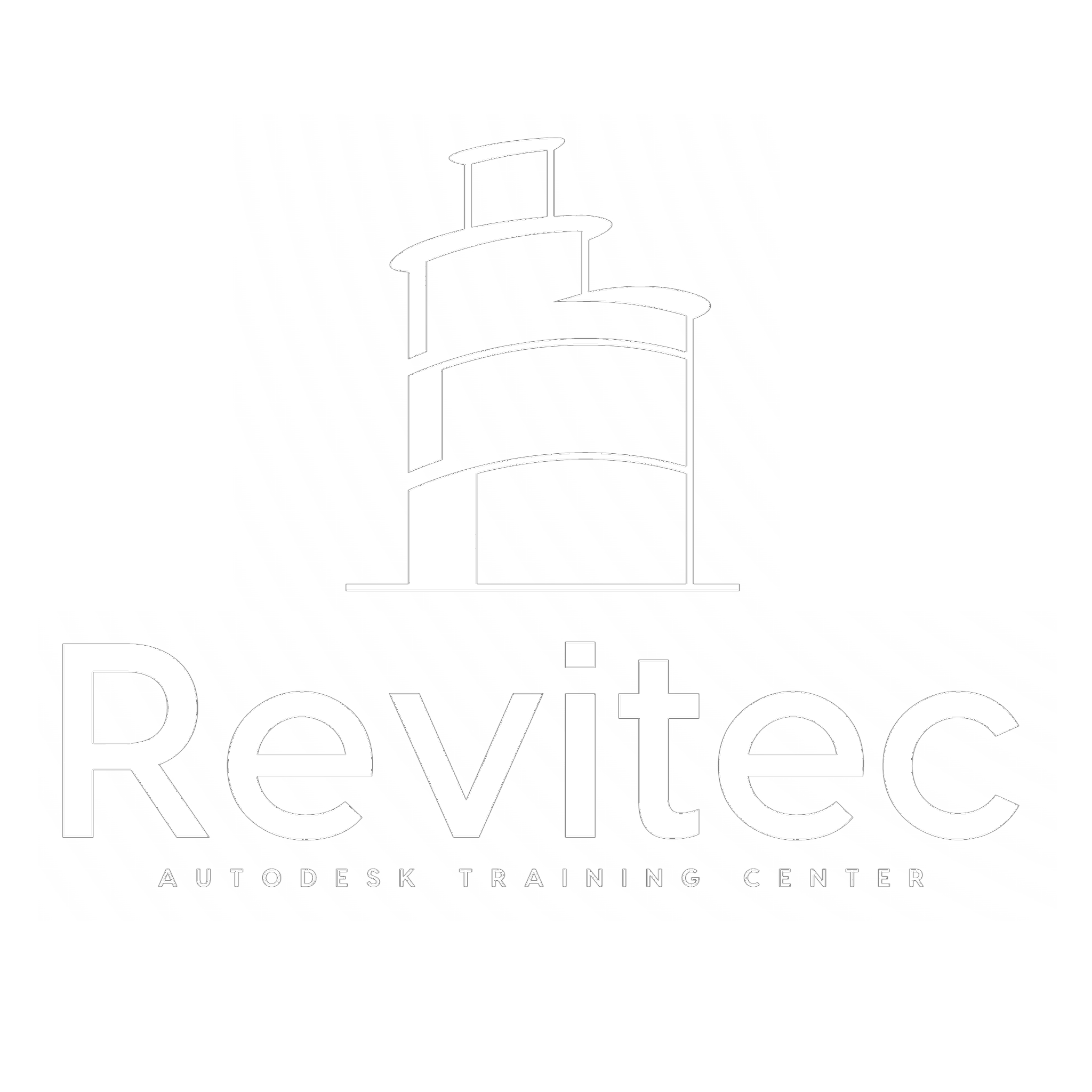BIM Management diploma – MEP (Final)

About Course
Description
This diploma would aim to equip MEP engineers with the skills and knowledge needed to leverage BIM Track effectively within the context of MEP systems, emphasizing collaboration, coordination, issue management, and project efficiency within the broader framework of BIM technology.
Course Content
01. Revit MEP Essential 01. Getting Started
-
08:28
-
2 – Identifying the User Interface Components
09:44 -
3 – Managing User Interface Components
02:13 -
4 – Understanding the Ribbon
06:38 -
5 – Customizing the User Interface
10:09 -
6 – Understanding the Quick Access Toolbar
05:33 -
7 – Understanding the Options Bar
01:53 -
8 – Understanding the Application Menu
04:05 -
9 – Using the Revit App Store
06:03 -
10 – Understanding the Project Browser
15:06 -
13:02
-
12 – Understanding the Type Selector
03:33 -
13 – Understanding the Status Bar
04:43 -
14 – Understanding the Drawing Area
07:13 -
15 – Understanding the View Controls
11:56 -
16 – Understanding the Navigation Bar
05:13 -
17 – Understanding the View Cube
10:09 -
18 – Understanding the Steering Wheel
09:26 -
19 – Understanding the Options Dialog
19:31 -
20 – Managing File and Template Locations
06:14 -
21 – Managing the Places List
03:50 -
22 – Setting the Default Family Library Location
04:59 -
23 – Starting a New Project from Recent Files
01:51 -
24 – Starting a New Project from the Application Menu
09:18 -
25 – Controlling Project Units
11:37 -
26 – Controlling Snaps Settings
04:44 -
27 – Using the Mouse
11:16 -
28 – Using the Keyboard
10:22 -
29 – Customizing Keyboard Shortcuts
05:51 -
30 – Managing Windows
04:48 -
31 – Understanding Macros
05:02 -
32 – Saving and Closing Files
06:56 -
33 – Closing the Application
02:19
01. Revit MEP Essential 02. Revit Fundamentals
-
1 – Understanding BIM
30:48 -
2 – Understanding the Difference Between BIM and CAD
10:51 -
3- Understanding Revit Concepts
06:08 -
4- Understanding Bidirectional Associativity
06:18 -
5 – Recognizing Parametric Relationships
08:31 -
6 – Understanding Families
16:34 -
7 – Placing Model Elements
07:06 -
8 – Sketching Model Elements
07:40 -
9 – Placing View-Specific Elements
07:49 -
10 – Working with Datum Elements
09:25 -
11 – Placing Elements from the Project Browser
03:25 -
12 – Loading Families and Using Type Catalogs
08:44 -
13 – Finding Families Using Sites
06:52 -
14 – Editing Families Within a Project
08:42
01. Revit MEP essential 03. Basic Modify and Reporting Tools
-
1 – Selecting Objects
17:55 -
2 – Modifying Selection Settings
10:04 -
3 – Saving Selection Sets
07:26 -
4 – Copying and Moving Objects
10:09 -
5 – Rotating Objects
06:40 -
6 – Creating Linear Arrays
07:25 -
7 – Creating Radial Arrays
06:15 -
8- Scaling Objects
03:45 -
9 – Mirroring Objects
04:02 -
10 – Using the Clipboard for Copy and Paste
05:08 -
11 – Splitting Objects
00:00 -
12 – Creating Elements Consistently with Match Type Properties and Create Similar
04:37 -
13- Aligning Objects
02:41 -
14 – Trimming and Extending Objects
05:42 -
15 – Offsetting Objects
02:26 -
16 – Pinning Objects in Place
03:06 -
17 – Deleting Objects
04:49 -
18 – Cutting and Joining Geometry
02:00 -
19 – Splitting the Face of an Element
02:46 -
20 – Applying Materials as Paint
02:01 -
21 – Measuring Versus Dimensioning Objects
04:58 -
22 – Understanding Element IDs
05:03 -
23 – Understanding and Reviewing Warning Messages
06:14
01. Revit MEP Essential 04. Modeling Essentials
-
12:44
-
2 – Creating and Modifying Grids
07:16 -
3 – Creating and Modifying Multi-Segment Grids
04:55 -
4 – Controlling the Display of Levels and Grids
08:48 -
5 – Limiting Visibility of Datum Using Scope Box
07:15 -
6 – Setting and Showing the Active Work Plane
07:21 -
7 – Creating Reference Planes in a Project
07:15 -
8 – Modeling Accurately with Length and Angle Snap Increments
04:48 -
9 – Working with Object Snaps
03:27 -
10 – Using Visualization Aids When Working in 3D Views
03:30
01. Revit MEP Essential 05. Consultant Project Setup
-
1 – Linking an Architectural Model
10:55 -
2 – Understanding Spaces
05:14 -
3 – Placing Spaces
07:15 -
4 – Placing Spaces Automatically
01:41 -
5 – Placing Space Separators
03:29
01. Revit MEP Essential 06. Design Analysis
-
1 – Understanding Energy Settings
03:07 -
2- Understanding the Advanced Energy Settings
05:38 -
3 – Working with Energy Analytical Models
04:15 -
4 – Performing Energy Simulations
02:19 -
5 – Reviewing Energy Simulation Results
02:28 -
6- Calculating Heating and Cooling Loads
09:23
01. Revit MEP Essential 07. HVAC Airside
-
18:25
-
2 – Placing Air Terminals
19:00 -
3 – Placing Air Terminals on Ducts
07:22 -
4 – Creating Duct Systems
09:04 -
5 – Splitting Duct Systems
14:22 -
6 – Working with Duct Systems
13:23 -
7 – Understanding Duct Settings
19:17 -
8 – Modeling Ductwork
28:01 -
9 – Placing Duct Placeholders
04:38 -
10 – Defining Duct Routing Preferences
12:13 -
11 – Generating Duct Layouts
18:38 -
12 – Sizing Ductwork
33:20 -
13 – Understanding the Airside Loss Method
07:52 -
14 – Adding Duct Accessories
13:14 -
15 – Modifying Ductwork and Fittings
07:29 -
16 – Adding Duct Insulation
13:29 -
17 – Analyzing Duct Systems
09:17 -
18 – Checking Duct Systems
07:10 -
19 – Creating Duct Pressure Loss Reports
07:11 -
20 – Understanding HVAC Airside Scheduling
12:59 -
21 – Understanding HVAC Airside Tags
07:23
02. Revit Mechanical ( Modeling ) 01. General Piping
-
1- Understanding Pipe Settings
10:51 -
2- Modeling Piping
36:54 -
3- Placing Pipe Placeholders
05:50 -
4- Defining Pipe Routing Preferences
15:37 -
5- Adding Pipe Accessories
09:34 -
6- Modifying Piping and Fittings
06:34 -
7- Adding Pipe Insulation
10:07 -
8- Creating Parallel Pipes
07:41 -
9- Modeling Sloped Pipe
11:14 -
10- Working with Piping Systems
12:36
02. Revit Mechanical ( Modeling ) 02. HVAC Piping
-
1- Creating Piping Systems
15:39 -
2- Generating Pipe Layouts
20:44 -
3- Sizing Pipe
10:59 -
4- Analyzing Piping Systems
12:52 -
5- Checking Piping Systems
06:56 -
6- Creating Pipe Pressure Loss Reports
06:45 -
7- Understanding HVAC Piping Tags
18:49
02. Revit Mechanical ( Modeling ) 03. Plumbing
-
1- Adding Plumbing Fixtures
35:28 -
2- Using Copy and Monitor for Plumbing
18:08 -
3- Placing Pipe Connectors
22:18 -
4- Creating Plumbing Piping Systems
15:16 -
5- Splitting Piping Systems
07:25 -
6- Creating Piping System Types
06:24 -
7- Working with Piping Components
08:15 -
8- Laying Out Plumbing Systems
12:16 -
9- Creating Risers and Underfloor Views
10:34 -
10- Understanding Plumbing Scheduling
16:40 -
11- Understanding Plumbing Tags
21:25
02. Revit Mechanical ( Modeling ) 04. Fire Fighting
-
1- Sprinklers
18:32 -
2- Pipe Type and Sizing
23:01 -
3- Create Pipe Layout
15:39 -
4- Fire Pumps
20:55
03. Revit Electrical ( Modeling ) 01. Electrical
-
1- Understanding Electrical Setting
16:19 -
2- Demand Factor
05:20 -
3- Cable Tray and Conduit Setting
09:06 -
4- Modeling Cable Tray
09:26 -
5- Modeling Conduit
03:51 -
6- Parallel Conduit
03:30 -
7- Devices
07:43 -
8- Creating Low Voltage System
05:35
03. Revit Electrical ( Modeling ) 02. Power
-
1- Adding Electrical Equipment
09:30 -
2- Distribution System
03:33 -
3- Placing Electrical Fixtures
05:34 -
4- Creating Circuits
04:55 -
5- Wiring Setting
06:39 -
6- Wiring Circuits
08:59 -
7- Connecting Equipment
08:39 -
8- Checking Circuits
04:14 -
9- Creating Panel Schedules
09:13 -
10- Creating a Panel Schedule Template
05:49
03. Revit Electrical ( Modeling ) 03. Lighting
-
1- Understanding Lighting Fixtures and Photometric Data
09:34 -
2- Placing Lighting Fixtures
05:47 -
3- Adding Lighting Switches
02:13 -
4- Creating a Switch System
04:13 -
5- Powering Lighting Systems
05:24 -
6- Understanding Lighting Scheduling
00:00 -
7- Understanding Lighting Tags
08:15
04. Mechanical Project 01. HVAC Modeling
-
1 – Convert Standalone File to Central File
23:28 -
2 – Open HVAC Template
14:36 -
3 – Understanding the Project and A.C System
23:42 -
4 – ( HVAC – AC – FCU )
01:15:10 -
5 – ( HVAC – AC – AHU )
58:55 -
6 – Understanding M.V System
36:11 -
7 – ( HVAC – M.V – Exhauxt System )
01:36:06 -
8 – ( HVAC – M.V – Fresh System )
20:08 -
9 – Chilled Water System – Understanding System
46:29 -
10 – Chilled Water System – FCU -AHU Hook Up
01:32:04 -
11 – Chilled Water System – Chiller Yard
01:55:33 -
12 – Condensate Drain
01:01:53
04. Mechanical Project 02. Fire Fighting Modeling
-
1 – Fire Fighting System – Understanding System
01:01:15 -
2 – Fire Fighting System – Modeling
02:11:45
04. Mechanical Project 03. Plumbing Modeling
-
1 – Plumbing – Water Supply System
02:05:28 -
2 – Plumbing – Drainage System
02:25:51
05. Mechanical Coordination 01. Coordination Part 1
-
1- Coordination – Corridor Section
32:54 -
2 – Coordinate System with Itself
44:57 -
3 – Coordinate System with Other Systems
45:39 -
4 – Linking Revit Models
16:25 -
5 – Repositioning Linked Revit Models
08:57
05. Mechanical Coordination 02. Coordination Part 2
-
1 – Controlling the Display of Elements in a Linked Model
15:50 -
2 – Scheduling Elements from a Linked Model
18:55 -
3 – Tagging Elements in a Linked Model
10:58 -
4 – Monitoring and Coordinating Changes Within a Single Project
15:18
06. Electrical Project 01. Work Shop
-
1 – Work Shop
02:02:00 -
2 – LTG Work Shop
01:02:03 -
3 – General Power Work Shop
21:35 -
4 – Power for HVAC Work Shop
16:04 -
5 -Fire Alarm Work Shop
28:05 -
6 – Data and Telephone
12:07 -
7- Security System
12:19 -
8 – Sound System
08:13
07. Electrical Coordination 01. Lecture 1
-
1 – Clash Detection Vs Coordination
14:06 -
2 – Electrical Clash Detection
14:28 -
3 – MEP Clash Detection
13:35
08. Mechanical Shop Drawing 01. Annotation
-
1 – Understanding Tags
03:56 -
2 – Controlling Default Tags
09:12 -
3 – Tagging Elements on Placement
02:37 -
4 – Tagging All Elements Not Tagged
06:53 -
5 – Tagging Elements Individually
33:50 -
6 – Pinning Tags
03:49 -
7 – Placing Room Tags
04:36 -
8 – Creating Calculated Values in Tags
03:37 -
9 – Understanding Text
18:24 -
10 – Working with Legends
24:09
08. Mechanical Shop Drawing 02. Dimensions and Constraints
-
1 – Controlling Dimensions Using Equality Constraints
18:47 -
2 – Using Temporary Dimensions
05:01 -
3 – Modifying Temporary Dimension Settings
05:11 -
4 – Working with Permanent Dimensions
07:53 -
5 – Modifying Dimensions
10:39 -
6 – Modifying Dimension Graphics
07:05 -
7 – Modifying Dimension Text Appearance
06:10 -
8 – Dimension String Type
05:11 -
9 – Locking Dimensions
02:37 -
10 – Creating Constraints
03:20 -
11 – Controlling Dimension Units
04:52 -
12 – Working with Spot Elevations
14:17 -
13 – Working with Spot Coordinates
06:35 -
14 – Working with Spot Slopes
06:10
08. Mechanical Shop Drawing 03. Drafting and Detailing
-
1 – Loading and Placing Detail Components
07:04 -
2 – Placing Repeating Details
02:03 -
3 – Creating a Repeating Detail
03:29 -
4 – Creating Detail Lines
02:55 -
5 – Specifying Draw Order
02:33 -
6 – Creating Filled Regions
07:24 -
7 – Creating Masking Regions
03:56 -
8 – Placing Annotations in Detail Views
03:31 -
9 – Leveraging Detail Groups
06:08 -
10 – Saving Views to a File
05:11 -
11 – Inserting Views and 2D Elements from a File
03:03 -
12 – Creating Model Text and Model Lines
05:17
08. Mechanical Shop Drawing 04. View Graphics
-
1 – Using Temporary Hide or Isolate and Viewing Hidden Elements
14:50 -
2 – Working with Visual Styles
07:40 -
3- Understanding Scale and Detail Level
05:11 -
4 – Adding an Underlay
03:41 -
5 – Understanding View Discipline
03:36 -
6 – Creating View Types
00:00 -
7 – Understanding Object Styles
12:37 -
8 – Understanding Visibility and Graphic Overrides
06:50 -
9 – Overriding the Visibility and Graphics of Elements and Categories
09:05 -
10 – Understanding Crop Regions
03:54 -
11 – Creating a Non-Rectangular Crop Region
02:06
08. Mechanical Shop Drawing 05. Views and Sheets
-
1 – Creating and Managing View Lists
03:26 -
2 – Using a Sheet List and Placeholder Sheets
05:33 -
3 – Creating a Plan Region
04:11 -
4 – Segmenting Section and Elevation Views
04:37 -
5 – Creating a Reference View
06:46 -
6 – Duplicating Views
18:45 -
7 – Creating Matchlines and View References
13:17 -
8 – Creating Additional View References
08:42 -
9 – Creating Sheets – Placing Views in it
18:39 -
10 – Creating a Key Plan
13:16 -
11 – Managing Sheet Issues and Revisions
07:13 -
12 – Controlling Which Revisions Appear on Sheets
05:05
08. Mechanical Shop Drawing 06. Printing
-
1- Printing to PDF and Managing Print Settings
11:51 -
2 – Export to CAD
07:01
09. Electrical Shopdrawing 01. Lecture 1
-
1 – Annotation
14:20 -
2 – Lighting ( Part 1 )
31:57 -
3 – Lighting ( Part 2 )
17:52 -
4 – Power
12:53 -
5 – Fabrication Parts
33:28
10. MEP Qunatity Survey 01. QS Part 1
-
1- Creating and Managing View Lists
06:44 -
2 – Schedules and Quantities – Part 1
01:04:41 -
3 – Schedules and Quantities – Part 2
23:19 -
4 – Schedules and Quantities – Part 3
26:28
10. MEP Qunatity Survey 02. QS Part 2
-
1 – Grouping Schedule Headers
03:48 -
2 – Adjusting the Schedule Title Section
06:15 -
3 – Adding Additional Information to Schedule Titles
04:37 -
4 – Modifying the Schedule Appearance
10:16 -
5 – Using Key Schedules
12:55
10. MEP Qunatity Survey 03. QS Part 3
-
1 – Understanding Schedule View Templates
14:50 -
2 – Creating a View Template for Schedule Appearance
06:21 -
3 – Placing Schedules on a Sheet
05:18 -
4 – Importing and Exporting Schedule Views
16:39
10. MEP Qunatity Survey 04. QS Electrical
-
1 – BOQ For Lighitng Fixtures
10:18 -
2 – BOQ for Cable Tray
11:30 -
3 – BOQ Phases
05:06
11. Revit MEP Advanced 01. Parameters
-
1 – Understanding Parameters
35:28 -
2 – Project Parameters
20:01 -
3 – Shared Parameters
29:54 -
4 – Global Parameters
16:20 -
5 – Family Parameters
09:46
11. Revit MEP Advanced 02. Creating Families
-
1 – Open Revit Family Template
05:27 -
2 – Create Forms
17:32 -
3 – Connectors
08:50 -
4 – Create Air Terminal
31:12 -
5 – Create Fan Coil Unit
23:29
11. Revit MEP Advanced 03. Electrical Family Creation
-
1 – Family Creation General
08:51 -
2 – 3D Lighitng Family Part 1
43:28 -
3 – 3D Lighitng Family Part 2
16:05 -
4 – 2D and Final Family for Lighitng
27:38
11. Revit MEP Advanced 04. Worksharing
-
1 – Convert Standalone File to Central File
10:35 -
2 – Convert Central File to Standalone File
08:52 -
3 – Worksets
17:44
11. Revit MEP Advanced 05. Interperability
-
1 – Working with IFC Files
03:08 -
2 – Importing and Managing Image Files
05:13 -
3 – Exporting Views to Image Files
02:01 -
4 – Exporting to gbXML
02:37
11. Revit MEP Advanced 06. Integration
-
1 – Revit to DAILux 4.13
00:00 -
2 – Revit to DAILux Evo
00:00 -
3 – Export Revit Model
00:00 -
4 – Create Sheets
00:00 -
5 – Create Sheets ( DiRoots )
00:00 -
6 – Export Sheets
00:00
11. Revit MEP Advanced 07. Tips and Tricks
-
1 – Add Detials in Revit Sheet
00:00 -
2 – Arrowhead
00:00 -
3 – Connduit as Wire
00:00 -
4 – Coordination Plans
00:00 -
5 – Earthing
00:00 -
6 – General
00:00 -
7 – Hangers for Conduit
00:00 -
8 – Hangers for Tray
00:00 -
9 – Host All Lighitng Fixture in One Step
00:00 -
10 – Junction Box in Center
00:00 -
11 – More Than One ( Tray and Conduit )
00:00 -
12 – Open
00:00 -
13 – Prosheet
00:00 -
14 – R,Y,B Circuiting
00:00 -
15 – Sheet Generation
00:00 -
16 – Transfer Project Standards
00:00 -
17 – Transmit a Model
00:00 -
18 – Export Sheets ( DiRoots )
00:00
12. Navisworks Essential 01. Lecture 1
-
1 – Navisworks Over View
00:00 -
2 – Get Start
21:40 -
3 – Navisworks Files
00:00 -
4 – Navigation Tools
00:00 -
5 – Select and Search
00:00 -
6 – Visibility and Display
00:00 -
7- Viewpoint
00:00 -
8 – Review
00:00 -
9 – Render
00:00
12. Navisworks Essential 02. Animation
-
1 – Intro Animation
03:06 -
2 – Select Animation Sets
04:56 -
3 – Add Scale Animation
09:36 -
4 – Best Practice for Adding Animation
11:43 -
5 – Add Move Animation
14:38 -
6 – Add Rotate Animation
09:49 -
7 – Add Construction Equipment
18:00 -
8 – Link Primavera to Navisworks
14:22 -
9 – Synchronise Updates of Primavera to Navisworks
06:11
13. Coordination By Navisworks 01. Lecture 1
-
1 – Coordination Stages
11:44 -
2 – Clash Matrix
25:55 -
3 – Location Coordination
13:30 -
4 – Export to NWC
11:07 -
5 – Federated Models to Navisworks
02:26 -
6 – Select
06:34 -
7 – Results
11:21 -
8 – Reports
11:09
13. Coordination By Navisworks 02. Lecture 2
-
1 – Create Clash Test
06:21 -
2 – Naming Conventional
07:34 -
3 – Real Practice – Create Clash Test
15:47 -
4 – Real Practice – Mange Clashes
17:33 -
5 – Real Practice -Report Clashes
09:04 -
6 – Cycling
04:08 -
7 – Naviswork Template
04:58 -
8 – Edit XML
05:38
14. 4D and 5D 01. Lecture 1
-
1 – Intro Navisworks Time Linear
05:54 -
2 – Export Revit File to Navisworks
14:29 -
3 – Activity Type for 4D and 5D
10:18 -
4 – Add Tasks
05:48 -
5 – Planing Introduction
08:00
14. 4D and 5D 02. Lecture 2
-
1 – Customiz Columns
03:52 -
2 – Insert Dates and Cost
09:53 -
3 – Attach Item to Schedule
16:44 -
4 – Trail Simulate 1
03:12 -
5 – Configration
08:07
14. 4D and 5D 03. Lecture 3
-
1 – Create WBS in Navisworks
07:41 -
2 – Simulation Setting
05:04 -
3 – Overlay Text
09:53 -
4 – Animation
08:11 -
5 – View
04:47
15. BIM Standards 01. Lecture 1
-
1 – Standards Introduction
08:47 -
2 – Abbreavation
06:40 -
3 – BIM Maturity Level
07:16 -
4 – Opened BIM and Closed BIM
08:10 -
5 – BIM Uses
06:00 -
6 – Cont. BIM Uses
01:29 -
7 – Common Data Inviroment 1
12:59 -
8 – Common Data Environment 2
05:27 -
9 – Level of Development 1
09:55 -
10 – Level of Development 2
07:49 -
11 – BIM Execution Plan
15:49 -
12 – BIM Quality Check List
02:16 -
13 – Naming Convinetial
09:29 -
14 – Task
07:42 -
15 – Certification
00:00
16. MEP – Dynamo 01. Essential Dynamo Fundamental
-
1 – Introduction
08:51 -
2 – User Interface – Create Point
14:45 -
3 – Create Line and Circle
21:51 -
4 – How to Create Grids
14:00 -
5 – Packages
03:20 -
6 – AutoGrids from AutoCad
13:25 -
7 – Create Beam and Wall
18:45 -
8 – Place Column at Point Lacing , Sequance and Range
17:16 -
9 – Set and Get Parameter from Revit
14:01 -
10 – Fill Parameter
11:10 -
11 – Project ID
05:55 -
12 – Boolean
03:35
16. MEP – Dynamo 02. Deep in Dynamo
-
1 – Create Beam on Surface
16:47 -
2 – Beams Between 2 Edges
14:36 -
3 – Ramb Volume
17:21 -
4 – Revision Cloud Color
09:17 -
5 – Type Mark
11:36 -
6 – Operators
06:40 -
7 – Code Block
08:13 -
8 – Levels from Excel
08:30 -
9 – Levels from Excel
32:19 -
10 – List Management
11:08
16. MEP – Dynamo 03. Advanced Dynamo and Application
-
1 – Duplicate
08:28 -
2 – Duplicate 2
17:56 -
3 – Duplicate 3
31:41 -
4 – Join
11:02 -
5 – Auto ( Drop Panels , Foundation and Slabs )
23:40 -
6 – Rec Drop Panel with Dimension
22:25 -
7 – Opening
00:50 -
8 – Insulation Area
21:54 -
9 – Insulation Area 2
24:01 -
10 – Insulation Area 3
11:17 -
11 – Formwork Area
15:19 -
12 – Custom Node
09:39 -
13 – AutoColumns from Cad
29:23 -
14 – AutoColumns from Cad 2
19:21 -
15 – Round Column
09:12 -
16 – Project Colors
11:16 -
17 – AutoGrids Renumber Grids
21:15 -
18 – Remove Duplicate
08:07 -
19 – Spot Coordinate
17:35 -
20 – Spot Elevation
22:45 -
21 – Copy Filters and Delete Unused
08:03 -
22 – Backfilling
08:54 -
23 – Export All Schedules
15:43 -
24 – Wall Plastering
19:43 -
25 – Set Finish Offset
19:42 -
26 – Floor Finish
11:13
16. MEP – Dynamo 04. Reinforcement by Dynamo
-
1 – Column RFT
23:02 -
2 – Column RFT 2
19:02 -
3 – Column RFT 3
26:23 -
4 – Column RFT 4
33:42 -
5 – Column RFT 5
11:39 -
6 – Set Solid Unobscured
11:33 -
7 – Columns RFT ( Multiple )
10:48 -
8 – Column RFT ( Selected Columns )
34:11 -
9 – Column RFT ( Selected Columns ) 2
28:36 -
10 – Internal Stirrups
09:58 -
11 – Internal Stirrups 2
22:06 -
12 – Internal Stirrups 3
23:46 -
13 – Internal Stirrups 4
05:29 -
14 – Delete Rabars From Selected Element
12:09 -
15 – Isolated Footing Bottom RFT
21:01 -
16 – Isolated Footing Bottom RFT 2
24:20 -
17 – Isolated Footing Top RFT
11:18 -
18 – Isolated Footing Construction Bars
29:15
Earn a certificate
After Finishing this Course you will get 2 Certifications - Autodesk Certification - Revitec Certification

Student Ratings & Reviews

No Review Yet