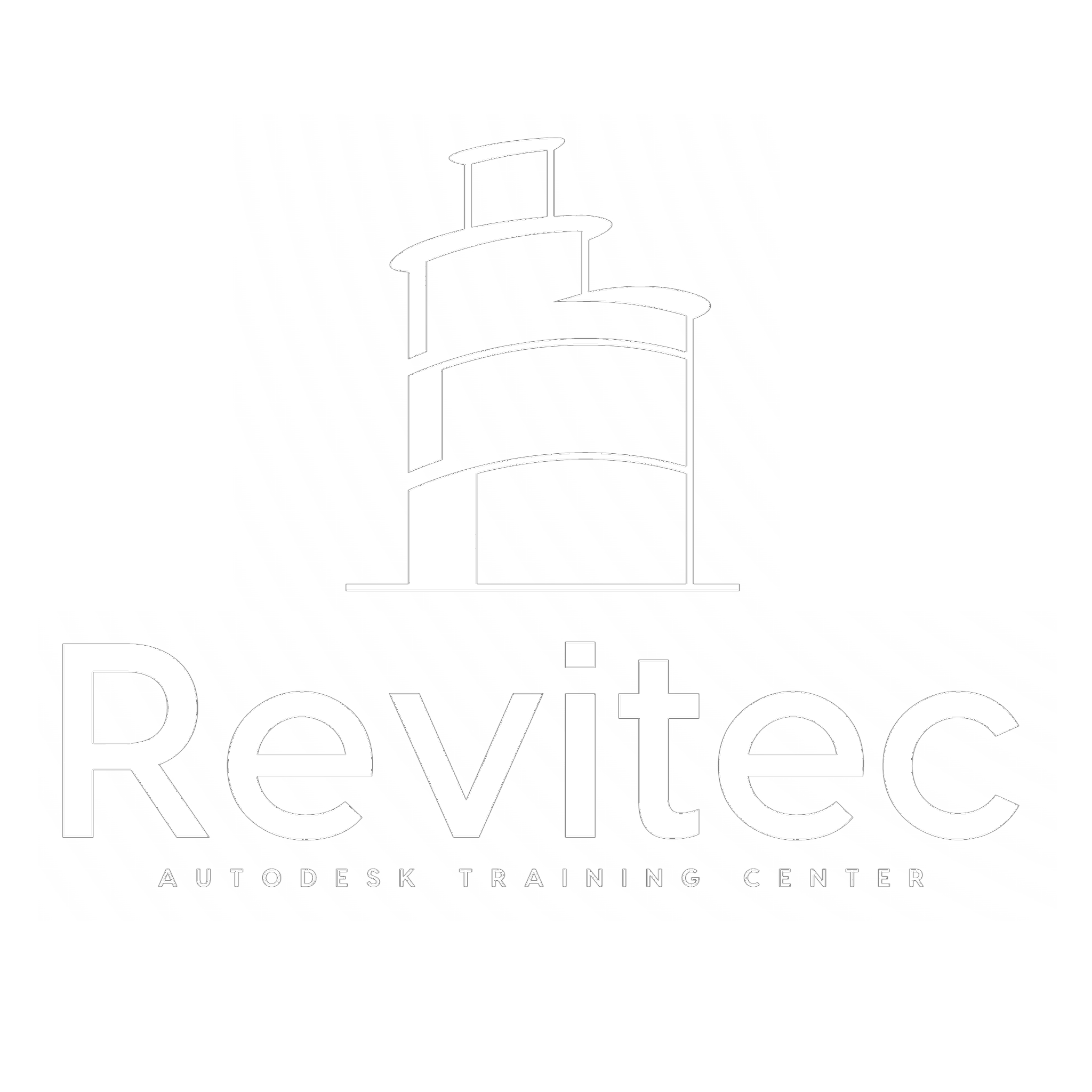BIM Architecture Diploma (Final)

Course Content
01. BIM Introduction AR 01. Introduction
-
05:41
-
19:48
-
3 – BIM Introduction 2 ( Important )
26:07
01. BIM Introduction AR 02. Software Requirements
-
1 – Q and A 1 ( important )
02:36 -
2 – Hardware and Software Requirements ( important )
12:59
02. Revit Essential Ar 01. Start With Revit 2024
-
1 – Revit Interface
08:58 -
2 – Draw Wall 1
09:20 -
3 – Drawing Disruptions
04:47 -
4 – Instance Parameters Wall
12:35 -
5 – Save Project
03:36 -
6 – Use Mouse in Revit
03:23 -
7 – Option
10:30 -
8 – Grids and Level
14:07 -
9 – Draw
12:20 -
10 – Modify 1
16:16 -
11 – Modify 2
16:50 -
12 – Task + Play Videos
06:30
02. Revit Essential Ar 02. Architecture Modeling
-
1 – Open Project
04:20 -
2 – Create Architecture Floor
11:44 -
3 – Instance
05:46 -
4 – Tips and Tricks Floor
07:42 -
5 – Ceiling
20:21 -
6 – Roof by F6-ootprint
15:24 -
7 – Roof by Extrusion
08:50 -
8 – Overview Task
12:25 -
9 – Shapediting
05:10 -
10 – Task
01:00
02. Revit Essential Ar 03. Cont. Architecture Modeling
-
1 – Revision
04:29 -
2 – Roof Floor Slop
12:45 -
3 – Revit Hierarchy
25:50 -
4 – Curtain Wall 1
13:32 -
5 – Louver
22:27 -
6 – Task
18:21 -
7 – Inclint Wall
04:40 -
8 – Panels
06:05 -
9 – Mulion Corner
04:12 -
10 – Curved Curtain Wall
06:30 -
11 – Opening
16:29 -
12 – Dormer
13:40 -
13 – Sky Light
08:21
03. Structure Modeling for Architectures 01. Super Structure
-
1 – Open Structure Template
01:53 -
2 – Structure Wall
02:34 -
3 – Structure Floor
02:54 -
4 – Structure Column
23:46 -
5 – Structure Beams 1
12:22 -
6 – Structure Beams 2
13:02 -
7 – Task
13:59
03. Structure Modeling for Architectures 02. Render for Task
-
1 – Render By AI
12:10 -
2 – Render By Revit
11:14
03. Structure Modeling for Architectures 03. Foundation
-
1 – Isolated Foundation
11:14 -
2 – Wall Foundation
11:34 -
3 – Combined Foundation
13:22 -
4 – Raft
01:12 -
5 – Deep Foundation
11:43 -
6 – Raft on Pile
04:32 -
7 – Revision
16:01
03. Structure Modeling for Architectures 04. Advanced Structure Modeling
-
1 – Waffle Slab
10:34 -
2 – Deck Slab
06:04 -
3 – Drop Panel Floor
02:21 -
4 – Column Cap
03:06 -
5 – Beam system
09:16 -
6 – Beam System 2
06:23 -
7 – Curved Floor
05:19 -
8 – BOX Section – Bridge
02:27 -
9 – Precast Floor
07:04 -
10 – Copy and Past
05:06
04. BIM Standards AR 01. Standards
-
1 – Introduction BIM Standards
10:16 -
2 – Egyptian Code Intro
02:13 -
3 – List of Abbreviations
05:38 -
4 – BIM Maturity Level
11:38 -
5 – Q and Answer
02:27 -
6 – BIM Uses
09:03 -
7 – BIM Implementation
08:28 -
8 – CDE – Common Data Environment
09:56 -
9 – CDE – Application
03:32 -
10 – Cont. BIM Implementation
04:27 -
11 – IFC – Building Smart
14:47 -
12 – LOD – Level Of Development
06:30 -
13 – LOD Examples
07:28 -
14 – Workflow Over Life Cycle
06:07 -
15 – COBie
11:30 -
16 – BIM Execution Plan
04:37 -
17 – BIM Execution Plan Application
20:59 -
18 – Naming Conventional
05:08 -
19 – Task
04:36
04. BIM Standards AR 02. BIM Workflow
-
1 – BIM Workflow Consultant – Contractor
17:40 -
2 – Flow Between Revit Links
05:53 -
3 – BIM Execution Plan – Complete Example
01:04:21
05. Work Sharing 01. Chapter 1
-
1 – Work Sharing P1
20:38 -
2 – Work Sharing P2
20:33 -
3 – Work Sharing P3
24:39 -
4 – Work Sharing P4
20:09 -
5 – Work Sharing P5
30:31
05. Work Sharing 02. Autodesk Construction Cloud
-
1 – Create Your Groups and ACC
12:58 -
2 – Setup ACC
28:09 -
3 – If There was a Crack
02:39 -
4 – ACC Intro
11:56 -
5 – Project Creation
06:36 -
6 – Permissions Desktop Connector
11:33 -
7 – BIM Collaborate Setup
12:07 -
8 – BIM Collaborate Sharing a Model Example
19:41 -
9 – Adding Members Collaborating on Cloud
07:09 -
10 – Sharing Consuming Links
14:47 -
11 – Model Coordination
09:14 -
12 – Autodesk Build
03:07 -
13 – Project Template
04:07 -
14 – Task
01:20
06. Villa Modeling – Real Project 01. Over View Villa Project
-
1 – Drawing List of Our Project
10:37 -
2 – Architecture Overview
06:17 -
3 – Structure Overview
03:45 -
4 – Electrical Overview
02:13 -
5 – Mechanical Overview
06:31
06. Villa Modeling – Real Project 02. CAD Links
-
1 – Prepare CAD – Insert
16:01 -
2 – Import CAD Vs Link
03:09
06. Villa Modeling – Real Project 03. Start Your Project
-
1 – Create Levels and Grids
04:21 -
2 – Create Gl File
07:59 -
3 – Start Architecture File
05:39 -
4 – Start Structure File
08:18 -
5 – BIM Workflow
14:25
06. Villa Modeling – Real Project 04. Structure Modeling of Villa
-
1 – Prepare Structure Column Dwg
06:56 -
2 – Material and Level
12:58 -
3 – Create Structure Column
09:54 -
4 – Create Structure Wall
12:50 -
5 – Prepare CAD Foundation
03:42 -
6 – Override CAD Layer
02:39 -
7 – Create Foundation
13:19 -
8 – Assign Level of Foundation
04:58 -
9 – Task
03:06 -
10 – Ground Beams
14:47 -
11 – PC 1
08:30 -
12 – PC 2
06:36 -
13 – Workflow Ground Floor
08:48 -
14 – Create Beams of Ground Floor
10:44 -
15 – Q and A 1
01:17 -
16 – Create Ground Floor
14:14 -
17 – Internal Stair Ground Floor
05:51 -
18 – Repeat Structure Columns
14:02 -
19 – Algine Structure Columns
12:36 -
20 – Workflow First Floor
02:30 -
21 – Beam First Floor
03:43 -
22 – Tip in Floor Boundry
06:00 -
23 – Tips CNC
05:13 -
24 – Task
09:28 -
25 – B12-Beam
07:10 -
26 – Arch-Beam
12:57 -
27 – Q And A
03:12
06. Villa Modeling – Real Project 05. Core and Shell
-
1 – Architecture Workflow
06:21 -
2 – Open Architecture Project and Insert Str-Link
02:55 -
3 – Intro Wall Workflow
06:14 -
4 – Why Wall Should Be Separate Layer
09:58 -
5 – Prepare CAD File and Insert
05:27 -
6 – Create Architecture Wall
09:04 -
7 – Tips and Trick Architecture Wall
09:28 -
8 – Technical Issue – Architecture Wall
04:43 -
9 – Floor Workflow
05:42 -
10 – Create Architecture Floor
06:58 -
11 – Tips in Architecture Floor
05:19 -
12 – Assign Wall Height and
03:56
06. Villa Modeling – Real Project 06. Visibility and Graphics
-
1 – Work Sharing Workflow
07:03 -
2 – Intro Visibility and Graphics
02:31 -
3 – Visibility and Graphics Model – Annotations
09:29 -
4 – Visibility and Graphics Link
04:51 -
5 – Filters
07:01
06. Villa Modeling – Real Project 07. Rooms
-
1 – Rooms Essential in Plan
07:43 -
2 – Rooms Essential in Elevation
06:18 -
3 – Rooms within Linked Revit
01:55 -
4 -Task
03:20 -
5 – Finishing Schedules
08:19 -
6 – Application Finish Schedules
03:34 -
07 – Room Information
03:27 -
8 – Order of your Project
06:34
06. Villa Modeling – Real Project 08. SOG
-
1 – SOG Cases
07:59 -
2 – Qusayt Al-Radam
16:22 -
3 – FINISH SOG Modeling
13:11 -
4 – Q and A – SOQ
04:47 -
5 – Task
06:57
07. Family 01.Model In Place
-
1 – Family Types
04:57 -
2 – Extrusion
05:02 -
3 – Create Str Col
02:38 -
4 – Blend
05:08 -
5 – Quiz 1
04:26 -
6 – Sweep
03:25 -
7 – Quiz 2
02:58 -
8 – Quiz 3
02:42 -
9 – Quiz 4
10:05 -
10 – Task
01:05 -
11 – Revolve
13:52 -
12 – Seept Blend
05:48 -
13 – Task
16:54 -
14 – Opening 1
10:19 -
15 – Opening 2
09:48 -
16 – Quiz
03:35
07. Family 02. Family Essential
-
1 – Introduction Revit Family
03:10 -
2 – Choose Right Template
09:09 -
3 – Create Plate of Table Family
08:33 -
4 – Create Leg of Table Family
05:06 -
5 – Test for Leg – Leg Offset
03:03 -
6 – Sweep of Table Family
04:41 -
7 – Material for Family
01:52 -
8 – Load into Project
03:40 -
9 – Visibility of Legs
07:22 -
10 – Formal
05:12 -
11 – Organize Family Parameters
05:48 -
12 – Preview Visibility in Family Environment
01:40 -
13 – Family Types
04:19 -
14 – Nested Family Introduction
04:29 -
15 – Create Nested Family
07:02 -
16 – Shared Family
02:30 -
17 – Parameters in Nested Family
09:13 -
18 – Formula
04:41 -
19 – Array
12:19 -
20 – Type Parameters
02:54 -
21 – Update 2025
01:54 -
22 – Type Parameters in Array Group
02:01 -
23 – Task
03:00 -
24 – Presentation
02:06
07. Family 03. Family Application
-
1 – Family Application
04:34 -
2 – Door Family Overview
06:30 -
3 – Open Family Template
02:10 -
4 – Exterior – Interior Wall Finish
03:28 -
5 – Door Frame
09:00 -
6 – Door Leaf
04:59 -
7 – Test Door 1
02:49 -
8 – Floor Finish
03:15 -
9 – Solve Sill Hight Issue Advanced
01:41 -
10 – Material
01:51 -
11 – Load Handel and Its Material
05:20 -
12 – Parameters Arrangement
05:37 -
13 – Door In 2D
07:02 -
14 – Visibility
06:03 -
15 – Solve Issues
02:18 -
16 – App 1
17:33 -
17 – Q and A
02:26 -
18 – Submit
20:14 -
19 – Place Submit 2
00:58 -
20 – Submit 3
02:37 -
21 – Door Family Application from Villa
06:40 -
22 – Application ARC Beam
04:32 -
23 – Application ARC Window 1
04:13 -
24 – Arch Window Family
14:06 -
25 – Application from Villa
04:57 -
26 – Task
05:00
08. Interior and Exterior Modeling 01. Interior Modeling
-
1 – Our Next Steps
11:54 -
2 – Place Doors and Windows
15:53 -
3 – Interior Desing Concept
09:02 -
4 – Base and Top Offset of Finish Wall
02:05 -
5 – Q and A 1
01:35 -
6 – Wazarat by Wall Sweep
10:36 -
7 – Wazrarat By Basic Wall
03:18 -
8 – Ceiling Finish
06:58 -
9 – Suspension Ceiling ( Gypsum Board )
10:02 -
10 – Cornisha
11:45 -
11 – Cranisha Profile
05:26 -
12 – Layer Function
12:00 -
13 – Q and A 2
01:14 -
14 – Parts of Wall
11:33 -
15 – Parts of Floor
07:49 -
16 – Q and A 3
03:06 -
17 – Deal with Furniture
11:22 -
18 – Deal with Interior Families
05:55 -
19 – Get Extra Family and Furniture
03:59 -
20 – Convert Family
05:33 -
21 – Convert 3D-Max Block to Revit
03:31
08. Interior and Exterior Modeling 02. Extreior Modeling
-
1 – Overview Exterior
16:45 -
2 – Exterior Window Frame
11:33 -
3 – Exterior Arch Frame
07:12 -
4 – Cont. Exterior Frames
02:18 -
5 – Exterior Finish Wall
16:04 -
6 – Insert CAD to Elevation
08:34 -
7 – Revision Exterior Finish
15:08 -
8 – Overview Roof Works
05:06 -
9 – Essentials Roof – Instance
08:33 -
10 – Plastering of Roof
06:51 -
11 – Armid Works
03:07 -
12 – Roof Sofit
02:49 -
13 – Roof Fascia
06:39 -
14 – Roof Gutter
05:22 -
15 – Fer Forge
12:44 -
16 – Copy Past Roof Details to Other Project
08:04 -
17 – Roof In Our Model
25:48
10. Detailling and Parameters 01. Dimestions
-
1 – Introduction Annotation and Temp
04:03 -
2 – Prepare Revit File
03:08 -
3 – Use Align Dimenstion
08:13 -
4 – Tricky use of Alight Dimenstion
02:23 -
5 – Instance properties of DIM
11:12 -
6 – Type properties of DIM — Graphics
12:47 -
7 – Type properties of DIM — Text
06:34 -
8 – Type property of DIM Units and Other Properties
07:20 -
9 – Tricky in Dimenstion 2
05:21 -
10 – Creating Types and Purge
04:53 -
11 – Linear Dimenstion
04:04 -
12 – Anglear Dimenstion
03:47 -
13 – Radial Dimenstion
06:17 -
14 – Arch Dimenstion
03:14 -
15 – Spot Elevation
19:11 -
16 – Spot Coordinate
13:33 -
17 – Spot Slop
07:29
10. Detailling and Parameters 02. Detailling
-
1 – Line Style
05:58 -
2 – Filled Region – Mask Region
17:33 -
3 – Detailed Component
19:02 -
4 – Legend Component
06:00 -
5 – Groups ( Detailed – Model )
05:41 -
6 – Insulation
04:32 -
7 – Appilaction Drawing Details 1
24:21 -
8 – Appilaction Drawing Details 2
10:06 -
9 – Text in Revit
13:13 -
10 – Symbols
17:46 -
11 – Task
03:03
10. Detailling and Parameters 3. Parameters
-
1 – Revit Parameters Part 1
26:59 -
2 – Revit Parameters Part 2
15:26 -
3 – Tips and Tricks Revit Parameters
13:51
11. Revit Template 01. Tags and Sheets
-
1 – Custom Sheets Family
41:51 -
2 – Splash Screen
11:15 -
3 – Tag by Category
13:09 -
4 – Tag all
03:29 -
5 – Material Tag
03:19 -
6 – Room Tag
06:40 -
7 – Keynote
13:30 -
8 – Custom Keynotes
14:51 -
9 – Custom Tag Family Over View
07:16
11. Revit Template 02. 2D Family
-
1 – Introduction 2D Family
03:56 -
2 – Create Door Tag
11:47 -
3 – Create Window Tag
09:17 -
4 – Create Room Tag
16:36 -
5 – Create Wall Tag
26:30 -
6 – Create Railling Tag
09:19 -
7 – Create Ar – Floor
14:44 -
8 – Create Ceiling Tag
03:52 -
9 – Create Roof Tag
10:38 -
10 – Create Structure Column Tag
09:46 -
11 – Create Structure Foundation Tag
13:04 -
12 – Create Structure Frame Tag
25:47 -
13 – Create Structure Floor Tag
06:15 -
14 – Create Structure Wall Tag
01:44 -
15 – Custom Grid Symbol
08:43 -
16 – Custom Level Symbol
19:19 -
17 – Smart Level Symbol
10:10 -
18 – Section Head – Section Tail
24:34 -
19 – Elevation
12:30
11. Revit Template 03. Views
-
1 – Visibilty and Graphics ( VV )
17:57 -
2 – Section – Call Out
09:52 -
3 – Crop and Crop Annotation
04:07 -
4 – Elevations
05:37 -
5 – View Range
24:22 -
6 – Divid View Across Sheets
11:50 -
7 – View Template
13:50 -
8 – Fillter
14:23 -
9 – Filter With Sections
08:40 -
10 – Project Browser – Views
16:51 -
11 – Project Browser – Schedules
07:22 -
12 – Project Browser – Sheets
07:34 -
13 – Revision Cloud
15:38
11. Revit Template 04. Revision Revit Template
-
1 – Revit Template Check List
04:31 -
2 – Basic Elements – Unit to Project Info
06:38 -
3 – Line Styles and Pattern
10:34 -
4 – Filled Pattern
01:29 -
5 – Dimensions Style
01:19 -
6 – Material and Object Style
03:10 -
7 – Text Style
02:21 -
8 – Arrowhead
01:19 -
9 – Symbols
03:47 -
10 – Title Block
01:01 -
11 – Keynotes
14:31 -
12 – Tags
00:51 -
13 – View Template
06:26 -
14 – View Template 2
03:06 -
15 – Schedules
02:58 -
16 – Browser Organization
02:52 -
17 – Starting View
05:42 -
18 – Sheets
02:31 -
19 – Filters
02:34 -
20 – System Family
05:22 -
21 – Loadable Family
02:29 -
22 – Export Cad
03:34 -
23 – Export IFC and COBie
05:08 -
24 – Task
05:01 -
25 – Transfer Project Template – Loadable Family – Case 1
03:56 -
26 – Transfer Project Template – System Family – Case 1
06:34 -
27 – Transfer Project Template – MIP Family – Case 1
01:28 -
28 – Save as Template
04:53 -
29 – Tip and Trick Template
07:07
12. Architecture Shoprawing 01. Planes
-
1 – Overview Block Work Plan
05:58 -
2 – Tages and Filer and VV Used
06:15 -
3 – Shop of Block Work
10:20 -
4 – Over View Flooring
06:42 -
5 – Shop Flooring
11:02 -
6 – Ceiling Plan
11:16 -
7 – Stair Plan
11:33
12. Architecture Shoprawing 02. Section and Elevation
-
1 – Satir Section
20:19 -
2 – Elevation Overview
05:27 -
3 – Elevation shopdrawing
11:43 -
4 – Rooms Color
06:01 -
5 – Toning
09:14 -
6 – Q and A 1
00:59 -
7 – Task
04:10 -
8 – Q and A 2
06:33 -
9 – Q and A 3
05:33 -
10 – Q and A 4
08:38
13. Quantity Survey
-
1 – Qs Introduction
04:07 -
2 – Feilds
09:00 -
3 – Sorting – Filter
04:40 -
4 – Grand Total
01:12 -
5 – Blank Line – Footer – Header
01:52 -
6 – Quantity Survey of Windows
08:50 -
7 – QS of Structure Floors
02:31
13. Quantity Survey 01. Before you start BOQ
-
1 – Schedules Introduction
05:35 -
2 – Data Validation
09:38 -
3 – Clash Detection
06:40 -
4 – Schedule Types in Revit
03:30
13. Quantity Survey 02. BOQ for Architecture Elements
-
1 – Fields and Filter – Basic Wall
07:41 -
2 – Sorting and Grouping
06:16 -
3 – Wall Quantity for Second -Third Floor
04:08 -
4 – Browser Organization of Schedules
03:50 -
5 – Wazart
16:51 -
6 – Exterior Finish
10:07 -
7 – Cont. Exterior
08:07 -
8 – Q and A
01:19 -
9 – Qs of Finish Floor Layers
06:51 -
10 – Karanish
12:16 -
11 – Dakat – Underground Wall
10:29 -
12 – Qs of Window and Doors
11:02 -
13 – Add Location Field
07:36 -
14 -Task
06:13
13. Quantity Survey 03. Advanced Schedules
-
1 – Schedules Formatting
14:06 -
2 – Export To Excel
08:52 -
3 – Appearance
07:11 -
4 – Instance Properties of Schedules
06:44 -
5 – Conditional Format
02:04 -
6 – Combined Parameters
04:38 -
7 – Split Through Sheets
07:58 -
8 – Multi Category
08:35
13. Quantity Survey 04. Qs of Structure Elements
-
1 – Introduction Structure QS
01:34 -
2 – QS of Plain Concrete
04:53 -
3 – QS of Reinforced Concrete
02:09 -
4 – QS of Structure Column
05:24 -
5 – Convert Family Parameters to Shared Parameters
04:47 -
6 – QS of Structure Wall
06:12 -
7 – QS of Different Windows Levels
01:04 -
8 – QS of Structure Frames
04:55 -
9 – QS of Structure Stairs
03:27 -
10 – QS of Structure Ramps
01:10 -
11 – Relation Between Frames and Floors
06:32 -
12 – Task
15:47 -
13 – Filter by Sheet
08:02
14. Mastering BIM Coordinatoors 01. Naviswork Essential
-
1 – Navisworks Intro
14:02 -
2 – Navisworks Interface
15:37 -
3 – Setup Navisworks – External tool
08:28 -
4 – Start Navisworks
21:38 -
5 – Navisworks File
21:46 -
6 – Navigation Tool
27:27 -
7 – Selection
27:18 -
8 – Visability
05:32 -
9 – View Point
28:33 -
10 – Review
13:13 -
11 – Render
16:07 -
12 – Task
04:38
14. Mastering BIM Coordinatoors 02. Coordination
-
1 – Coordination Stages
11:33 -
2 – Clash Matrix
25:55 -
3 – Location Coordination
13:30 -
4 – Export to NWC
11:06 -
5 – Federated Models to Navisworks
02:26 -
6 – Select
06:34 -
7 – Results
11:21 -
8 – Reports
11:09 -
9 – Create Clash Test
06:20 -
10 – Naming Conventional
07:33 -
11 – Real Practice – Create Clash Test
15:47 -
12 – Real Practice – Mange Clashes
17:32 -
13 – Real Practice – Report Clashes
09:04 -
14 – Cycling
04:08 -
15 – Naviswork Template
04:57 -
16 – Edit XML
05:36
14. Mastering BIM Coordinatoors 03. Electrical for Structure and Architecture
-
1 – Low Current Systems
08:01 -
2 – Lighting System
13:56 -
3 – Power System
11:13 -
4 – Bulk Equipments
04:45
14. Mastering BIM Coordinatoors 04. Mechanical for Structure and Architecture
-
1 – Introduction
03:41 -
2 – Fire Pump Room
45:23 -
3 – Fire Tanks Tanks
22:47 -
4 – Sprinklers
11:08 -
5 – FHC – Fire Hose Cabinets
08:55 -
6 – Zone Control Valves
07:24 -
7 – Siamese Connection
03:55 -
8 – Gas Systems
39:09 -
9 – Fire Fighting Conclusion
08:30 -
10 – Booster Pump Part 1
27:43 -
11 – Booster Pump Part 2
10:57 -
12 – Cold Water Pipes
05:48 -
13 – Hot Water System
22:30 -
14 – Forced Drainage
25:58 -
15 – AC Drain
06:08 -
16 – Gravity Drain
08:15 -
17 – Splits Units
13:26 -
18 – VRF
17:35 -
19 – Chillers
12:41 -
20 – Hock Up
13:43 -
21 – Duct and Accessories
12:17
14. Mastering BIM Coordinatoors 05. 4D – 5D and Animation
-
1 – Intro Navisworks Time linear
05:53 -
2 – Export Revit File to Navisworks
05:53 -
3 – Activity Type for 4D and 5D
10:18 -
4 – Add Tasks
10:18 -
5 – Planing Introduction
08:00 -
6 – Customiz Columns
03:51 -
7 – Insert Dates and Cost
09:52 -
8 – Attach Item to Schedule
16:43 -
9 – Trail Simulate 1
03:11 -
10 – Configration
08:06 -
11 – Create WBS In Navisworks
07:40 -
12 – Simulation Setting
05:03 -
13 – Overlay Text
09:52 -
14 – Animation
08:10
14. Mastering BIM Coordinatoors 06. Animation
-
1 – View
04:46 -
2 – Intro Animation
03:06 -
3 – Select Animation Sets
04:56 -
4 – Add Scale Animation
09:36 -
5 – Best Practice for Adding Animation
11:43 -
6 – Add Move Animation
14:38 -
7 – Add Rotate Animation
09:49 -
8 – Add Construction Equipment
18:00
14. Mastering BIM Coordinatoors 07. Linking With Primavera P6
-
1 – Link Primavera to Navisworks
14:22 -
2 – Synchronise Updates of Primavera to Navisworks
06:11
14. Mastering BIM Coordinatoors 08. Advanced Naviswork
-
1 – Navisworks Merg – Append
07:35 -
2 – Navisworks Import Sheets
11:34 -
3 – Navisworks – Batch Utility
15:20
15. Dynamo 01. Essential Dynamo Fundamental
-
1 – Introduction
08:50 -
2 – User Interface – Create Point
14:44 -
3 – Create Line and Circle
21:42 -
4 – How to Create Grids
14:01 -
5 – AutoGrids from Autocad
13:24 -
6 – Packages
13:19 -
7 – Create Beam and Wall
18:44 -
8 – Place Column at Point Lacing , Sequance and Range
17:07 -
9 – Set and Get Parameter from Revit
14:00 -
10 – Fill Parameter
11:10 -
11 – Project ID
05:46 -
12 – Boolean
03:34
15. Dynamo 02. Deep in Dynamo
-
1 – Create Beam on Surface
16:47 -
2 – Beams Between 2 Edges
14:36 -
3 – Ramb Volume
17:21 -
4 – Revision Cloud Color
09:17 -
5 – Type Mark
11:36 -
6 – Operators
06:40 -
7 – Code Block
08:13 -
8 – Levels from Excel
08:30 -
9 – Levels from Excel
32:19 -
10 – List Management
11:08
15. Dynamo 03. Advanced Dynamo and Application
-
1 – Duplicate
08:27 -
2 – Duplicate
17:56 -
3 – Duplicate
31:40 -
4 – Join
11:02 -
5 – Auto ( Drop Panels , Foundation and Slabs )
23:40 -
6 – Rec Drop Panel with Dimension
22:25 -
7 – Opening
00:50 -
8 – Insulation Area
21:54 -
9 – Insulation Area
24:01 -
10 – Insulation Area
11:16 -
11 – Formwork Area
15:19 -
12 – Custom Node
09:39 -
13 – Auto Columns from Cad
29:23 -
14 – Auto Columns from Cad
19:21 -
15 – Round Column
19:11 -
16 – Project Colors
11:16 -
17 – Auto Grids Renumber Grids
21:15 -
18 – Remove Duplicate
08:07 -
19 – Spot Coordinate
17:35 -
20 – Spot Elevation
22:45 -
21 – Copy Filters and Delete Unused
08:04 -
22 – Backfilling
18:54 -
23 – Export All Schedules
15:42 -
24 – Wall Plastering
19:43 -
25 – Set Finish Offset
19:43 -
26 – Floor Finish
11:13
16. AutoCad – Excel ( Optional ) 01. AutoCad Basic
-
1 – Draw – Part 1
09:56 -
2 – Draw – Part 2
10:42 -
3 – Modify – Part 1
14:18 -
4 – Modify – Part 2
13:17 -
5 – Layers
14:36 -
6 – Blocks , Annotations
34:39
16. AutoCad – Excel ( Optional ) 02. AutoCad Advanced
-
1 – CAD Advanced 1
42:41 -
2 – CAD Advanced 2
11:26 -
3 – CAD Advanced 3
25:01
16. AutoCad – Excel ( Optional ) 03. Excel
-
1 – Excel Basics
31:49 -
2 – Excel Advanced
01:01:42
Earn a certificate
After Finishing this Course you will get 2 Certifications - Autodesk Certification - Revitec Certification

Student Ratings & Reviews

No Review Yet